When importing data into a CRM database, there is an easy way to create current mapping tables.
First take the url for your CRM server and append /sdk/list.aspx to it.
example. http://crmserver1:5555/sdk/list.aspx
That will give you a current listing of all of your entities with customizations.
Then click a particular appropriate entity to get a screen like the one below.
That's very informative, but we want to re-purpose this for use in a data import mapping table.
- Right click -> View Source
- Ctrl A ( select all of the raw HTML )
- Ctrl C ( copy it to your clipboard )
- Now open up excel. Excel is really accepting of a lot of data formats these days and most customers like to work in Excel Spreadsheets
- Paste that RAW HTML into a spreadsheet
- Do a little formatting and remove what you don't need.
Now you have CRM Entity import tables reflecting any customizations that you have made.

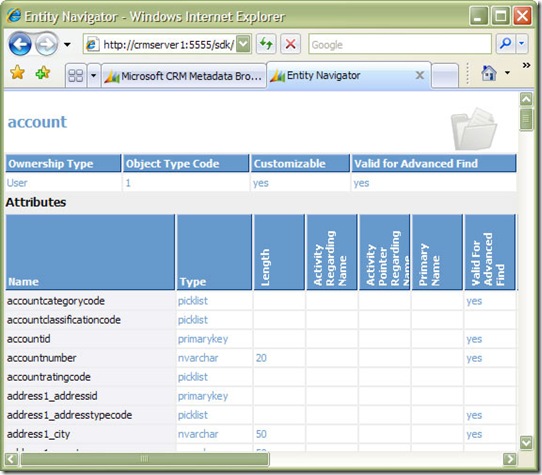
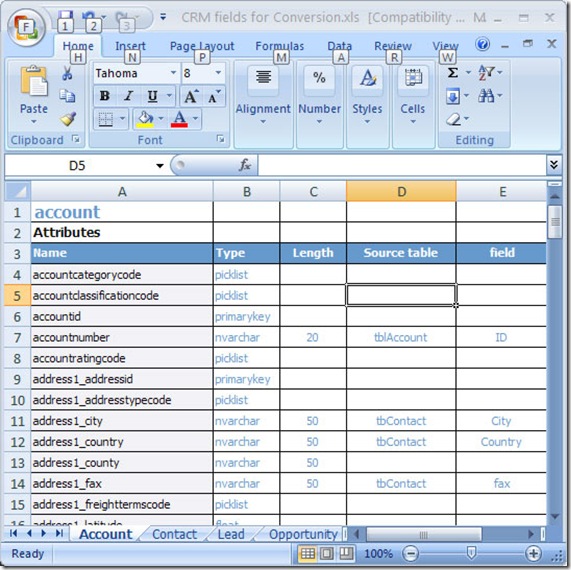

1 comment:
This can still be done in CRM 2011 bit it requires installing the MetaData Browser from the tools in the SDK
Post a Comment