I’ve gotten a number of emails asking what was needed to get the new Partner Source MS CRM 2011 64bit Virtual Machine to work in Virtual Box in Windows 7.
The compatibility issue appears to be the default hard disk settings. The following is a workaround that has worked for many people. I’ve been told this doesn’t work on Windows 2008 Servers, but on a 2008 server you could also run Hyper-V.
Change your VHD to run from an IDE controller:
Open up your storage settings and add the vhd as an IDE drive. Click the right + icon to create a new virtual hard drive. Choose an existing drive.
Select the VHD file the you decompressed and open it.
Now remove your SATA drive
Now Click OK.
Memory
This VM likes 2.5Gb or more RAM to operate in. As always more is better especially if you are going to demonstrate both CRM and SharePoint together.
Now Start it up!
Addendum
You should enable hardware virtualization when running 64-bit OS’s. This is a firmware setting on your motherboard. This is normally called “Intel Virtualization”, “VT-x” or “Intel VT” and AMD has an equivalent setting. Laptops frequently have this disabled by default.




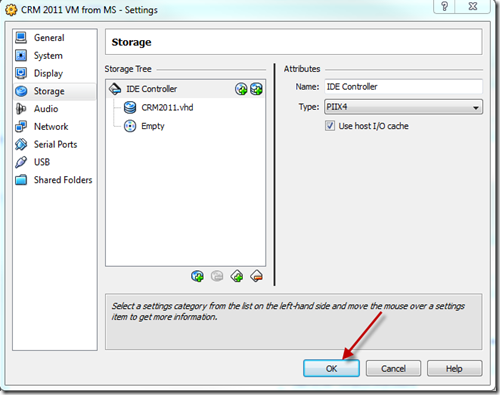

1 comment:
Tnak you Mark for brilliant post!
Kind regards,
Andriy Butenko.
Post a Comment