Warning if you downloaded the file just as this was introduced it contains an unsigned assembly that will give you an error message shown when you would see it during the installation below. A fix was put out by MS a few days later. If in doubt download it again.
Download the SharePoint List ComponentCRM2011-SharePointList-ENU-amd64.exe file and run it on your VM.
Pick a place to unpack the contents. You will be browsing to the crmlistcomponent.wsp file from SharePoint later.
Before installing the List component you need to relax the Browser File Handling to “Permissive” for the Web application that you are sharing with MS CRM 2011.
Go to SharePoint Central Administration and click on Manage web applications.
Select the web application that you are sharing with MS CRM and click on General Settings.
Scroll down to Browser File Handling and click on permissive then scroll to the bottom and click OK.
Now visit your SharePoint Site and click on Site Actions then Site Settings.
Click on Solutions under Galleries
Click the Solutions Tab, and a ribbon will appear. Click on Upload Solution in that Ribbon.
Now browse to the crmlistcomponent.wsp file that was unpacked earlier and click OK.
Now you need to Activate this solution.
Note: The error below will only happen if you are still using the Initial download of the CRM2011-SharePointList-ENU-amd64.exe file.
You should see this if you have the right version.
The SharePoint List Component is now in place.
To test this in CRM.
Go to Settings, Document Management and click on Document Management Settings. Enter your shared SharePoint site. Click Next
You can pick Account, Contact or not select where you Document Library will be based. I selected Account below. Click Next
When it is all done, click finish.
Create a Test Account if you don’t already have one. Add a document of some kind. It will prompt you for a location to automatically create a SharePoint Folder the first time you do this per Account. Click OK.
Click the Open SharePoint link to see the document in SharePoint. Both sides can now work with documents in this folder.


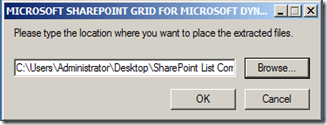








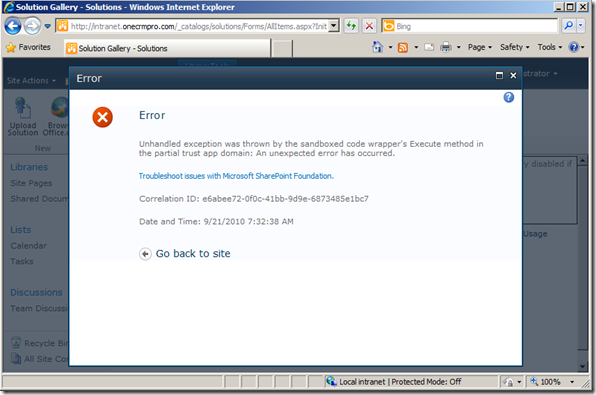
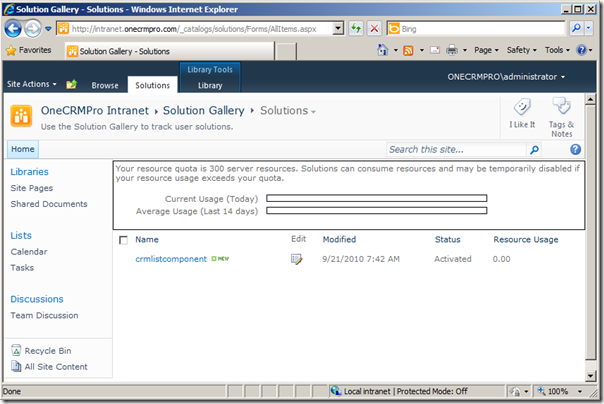






10 comments:
Hi there!
Great Post,
Would it be possible to let me know from where can I download the latest crmlistcomponent.wsp?
Thanks
The link is at the top of the article. Download the "SharePoint List Component" When you extract that you will have the wsp file.
Hi,
Can you confirm that Document Management works for CRM 2011 Beta? I have successfully installed the list component and activated it in SharePoint 2010. My SharePoint URL is valid, however it keeps telling me that the list components need to be installed. Any ideas?
Yes, the Document Management works on CRM 2011 Beta. You can access the documentation from both SharePoint 2010, and from CRM in the automatically generated folders.
Hi
I have followed instructions but cannot get my url below to validate
https://remote.mydomain.com:987. I am using crm 2011 online and sharepoint foundation 2010 installed on sbs 2008. Is there another port I should be using with a seperate application pool or new web application. url does work from browser externally and it works pointing to it from document tabs in CRM accounts document tabs. Cannot get it to bring up list component options. Thanks
Great Post. I dont suppose you know how we could change the Document Library option from 'Account' or 'Contact' to another type of entity?
If you read through my article and look at the document Management Settings page, you can see that you can at that point pick any number of entities that you want to enable document management for.
Great post Mark!.
In case anybody faces the error 'List component is not installed on the SharePoint URL that you specified...' I suggest to go over this:
http://weblogs.asp.net/pabloperalta/archive/2011/04/25/integrating-dynamics-crm-2011-with-sharepoint-2010-error-list-component-is-not-installed-on-the-sharepoint-url.aspx
thanks,
PP
Cool Article! I'm considering a move to 2011 so this is of interest. We currently have a SP2010 server running our Intranet. The plan was to have a site for each account, and a document library within each site. It's hard to tell from the screen shots, so can I ask : Does your add-on create a new folder and structure or each account within a single document library? Or does it create a new site for each account? (the latter would be ideal!) Thanks.
Just get it here:
http://www.microsoft.com/download/en/details.aspx?id=5283
Post a Comment